Among the features offered by the Smartpricing platform, it is now possible to customize the algorithm's strategy.
Let's go through the steps to activate a strategy change.
How to access Strategy Change?
Access the platform and open the left-side menu.
Navigate to the "Strategies" section and select it.
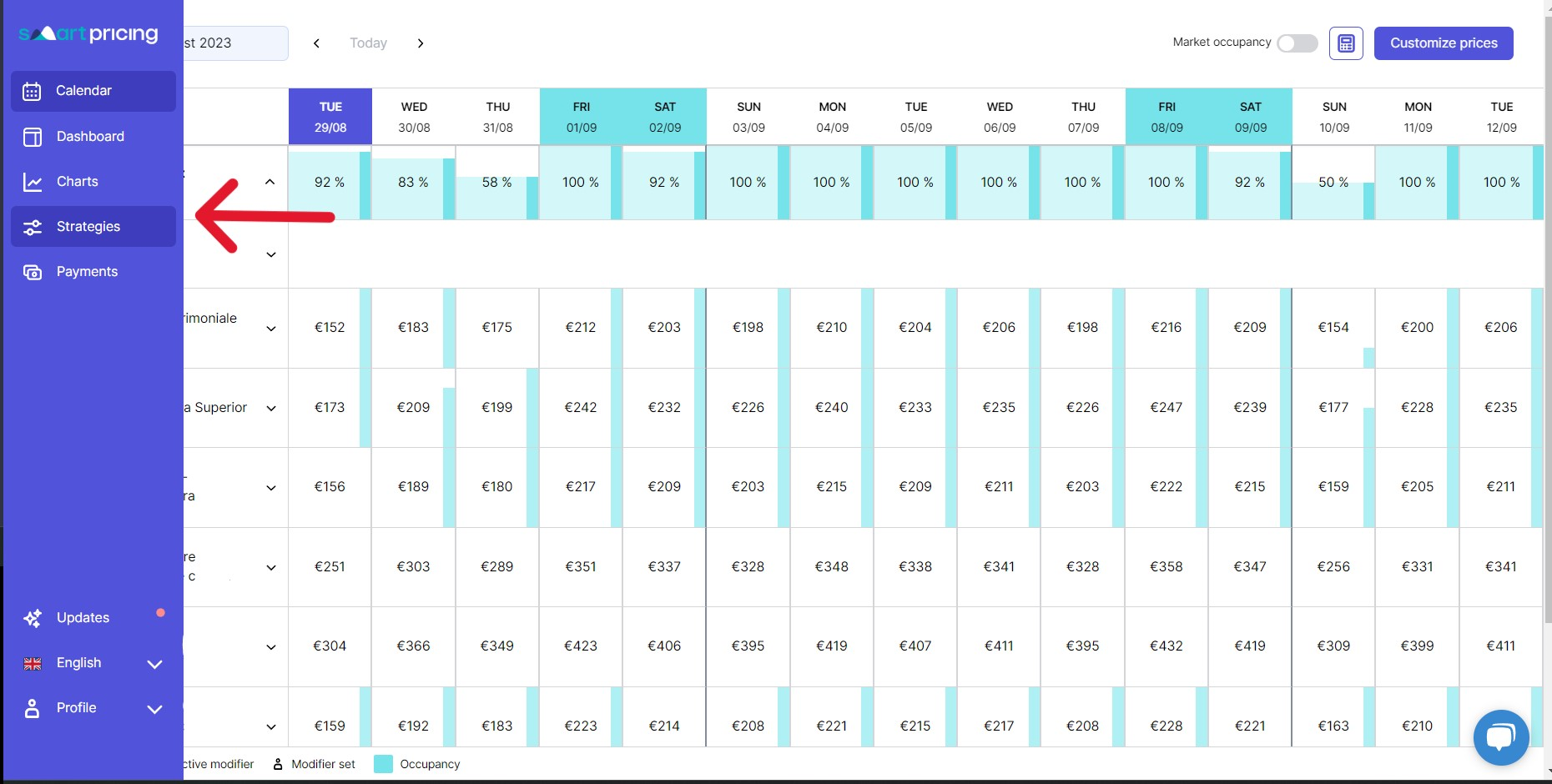
The following screen will open, where you can find:

Default Strategy
You can modify it at any time by adjusting three parameters: decreasing price, increasing price, and starting price.The default strategy remains active even with the addition of custom periods, ensuring consistent price recommendations for days outside those periods.
The default strategy provides daily price suggestions for a duration of 500 days starting from today.
Periods
If you want to enhance the strategy, you can use custom periods.
Click on New Period button to use it.

Periods are date ranges with specific settings that override the default strategy.
You can add as many custom periods as you like, sorted from most to least recent and applied accordingly.
For example, with custom periods from January 7th to 31st and from January 21st to 28th, the priority order would be as follows:
- January 1st - 6th (default strategy)
- January 7th - 20th (custom period)
- January 21st - 28th (custom period)
- January 29th - 31st (custom period)
- from February 1st onwards (default strategy)
Custom periods offer a high level of flexibility to tailor the strategy considering your requirements.
Settings
Smartpricing offers two main methods to adjust the suggested price: by acting on the price increase or decrease, or by adjusting all base prices for the various room types of a property.

Price Increase
How to increase it further?
When occupancy increases, prices increase. If you want to increase the suggested prices more than the default strategy (which is set to +1), you can do so by moving the slider from, for example, +1 to +3. This way, the suggested price will be higher than that of the default strategy.
How to limit the increase?
When occupancy increases, prices increase. If you want to limit the price increase more than the default strategy (which is set to +1), you can do so by moving the slider from, for example, +1 to +0.5. This way, the suggested price will be lower than that of the default strategy.
Price Decrease
How to decrease it further?
When occupancy is low, prices decrease. If you want to decrease the suggested prices more than the default strategy (which is set to -1), you can do so by moving the slider from, for example, -1 to -3. This way, the suggested price will be lower than that of the default strategy.
How to limit the decrease?
When occupancy is low, prices decrease. If you want to decrease the suggested prices less than the default strategy (which is set to -1), you can do so by moving the slider from, for example, -1 to -0.5. This way, the suggested price will be higher than that of the default strategy.
- By moving the cursor to the left, the suggested price decreases more than it would with the default settings.
- By moving the cursor to the right, the suggested price increases more than it would with the default settings.
Starting price settings
In addition to strategy settings, you can adjust all unit prices by a specific percentage relative to their current values.
To modify the starting prices move the slider:
- to the left: starting prices of all units of the selected property decrease and consequently the whole strategy goes down.
- to the right: starting prices of all units of the selected property increase and consequently the whole strategy goes up.
Price Trend

As seen from the image above, the prices calculated using the new strategy are visible on the price trend graph. Above the chart you'll find the legend that explains how to interpret the different shades of the lines. Pass mouse over the graph to see detailed data day by day.
Using buttons in upper right corner changes may be saved or undone.
Still need assistance?
.png%3Fwidth=280%26height=38%26name=15617603-6998-4666-ac07-399545edb4b3%20(1).png)
